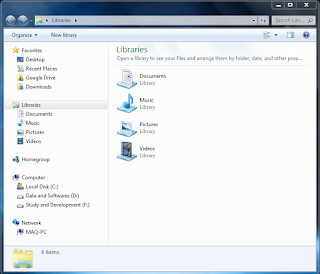So after installing Java the next big thing is setting Java's path to use it from command line.
so in this tutorial we gonna learn it :)
Now you are all done click Ok and Apply on all opened windows.
Now you are ready to go :)
so in this tutorial we gonna learn it :)
Step #1
Open up your Windows Explorer asStep #2
Now Right Click on Computer and select PropertiesStep #3
Now you will get another window now click on Advance System Settings asStep #4
Now you will get another a popup window of System Properties now click on Environment Variables asStep #5
Now you will get a another small window now search for Path and Select it and click on Edit.. asStep #6
Now you will get this window leave it open as it isStep #7
Now go to the directory where you have installed Java in my case i installed it in its default location now copy this path asStep #8
Now back to small window which was opened in Step #6 now insert ; at the end of Variable value field and paste Jdk bin's path asNow you are all done click Ok and Apply on all opened windows.
Step #8
Now to check if every thing is OK press Ctrl+R write cmd and hit Enter now in CMD write java and hit enter now you will get some text on your CMD asNow you are ready to go :)